Configuration of the serial bluetooth adapter
I describe this only for systems running windows. Linux users should know how to adopt this to their system.
Depending on your available hardware programming the bluetooth adapter is simple. You need a serial interface with levels of approximately 3,3 Volts. I use the multiplex® "USB PC_Kabel RX-S (UNI)" (article number 85149) that you need also to update receivers and program m-link sensors.
Now you need a couple of cables to wire the components like this:
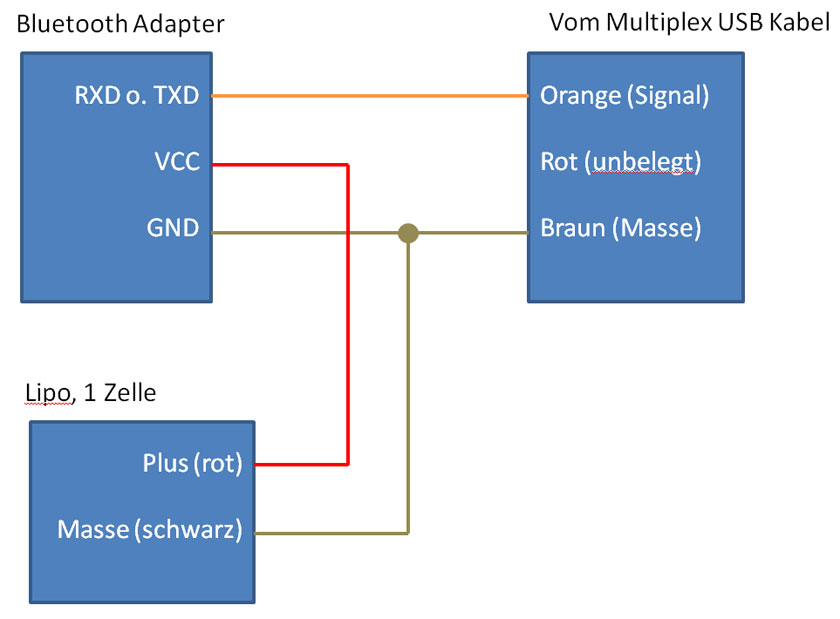
You only need to do this programming once. So don't try to be to perfect. I did it with a couple of servo v-cables and the patch cables that came with the bt-adapter. I tried to make a picture of my configuration but it was not very instructive. In fact it just was very chaotic. But it works...
Instead of a lipo with 1 cell you can use any power source with a stabilized output of 3,3 to 6 volt (with the adapters you find e.g. on ebay). You even can use the "+" and "-" connectors from your transmitters hf module.
If you have connected everything right the led on your bluetooth adapter should blink. That signs that the adapter is working. Now you need a terminal emulator software for your pc. I used HTerm as it provides all needed functions (and more) and is available at no fee (a linux version exists too).
You now have to know which COM port the multiplex usb adapter uses. Try with the multiplex launcher or take a look at your device manager. Start HTerm and set the port (in my case COM3). Baudrate should be 9600, 8 data bits, parity "CR", CTS flow control off. Should look like this:

Now click on "Connect". Further below in the hterm window there is an input field with which we can send data to the adapter. It is important to activate "Ascii" and set "send on enter" to "none".
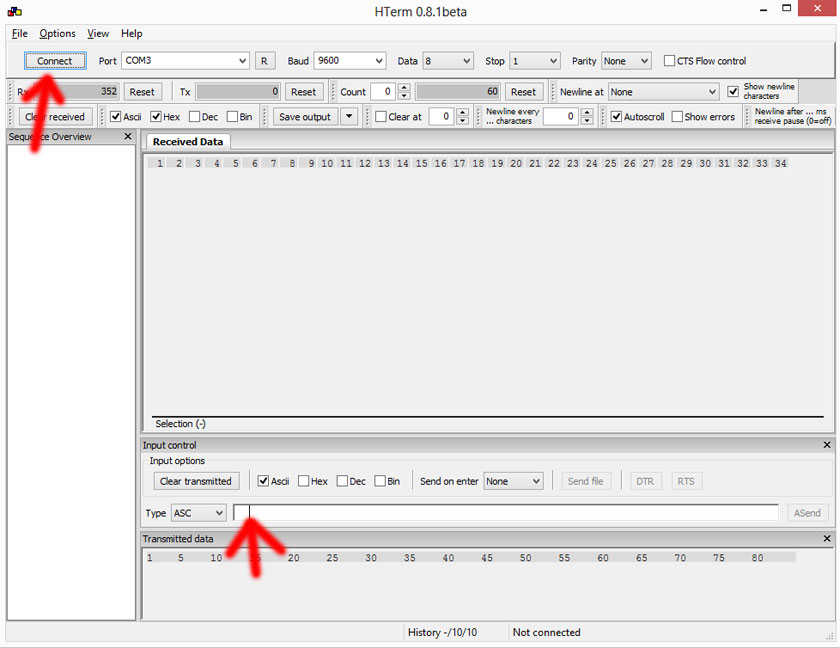
Now you have to send the commands to the adapter. Let's start with the name for the device. This name should appear later in android when you connect the adapter via bluetooth. Just add the following command to the input field (replace "ubitrc" with a name of your choice):
AT+NAMEubitrc
Press the enter key while watching the led on your bluetooth adapter. If you got the right connector you should notice a short change in the blink pattern of the led.
We can try if this has worked: With your android device try to connect the bluetooth device (e.g. in android bluetooth settings). Click there on "find devices". The adapter should appear with the name you choose. If this does not work try again after disconnecting and reconnecting power supply for the adapter. If it still does not work you maybe got the wrong pin (rx vs. tx). Swap and try again.
Only continue if setting the device name has worked to ensure that your wiring works! Now set the baud rate with the following command:
AT+BAUD8
You should watch the adapters led and notice the change in blinking. That's all. You now can connect the module to your transmitter and include it into somewhere in the housing.
But WATCH!!!
After setting the baudrate your connection to the adapter over the serial port no longer works! To change programming you have to disconnect, set the baud rate to 115.200 in hterm and reconnect as the serial port of the adapter now works with the newly configured baud rate of 115.200.
If something goes wrong you have to try different baudrates until you have a working connection again. The following baud rates should be possible:
| Command | baud rate |
|---|---|
| AT+BAUD1 | 1200 Baud |
| AT+BAUD2 | 2400 Baud |
| AT+BAUD3 | 4800 Baud |
| AT+BAUD4 | 9600 Baud |
| AT+BAUD5 | 19200 Baud |
| AT+BAUD6 | 38400 Baud |
| AT+BAUD7 | 57600 Baud |
| AT+BAUD8 | 115200 Baud |
| AT+BAUD9 | 230400 Baud |